Options Menu
Options Menu
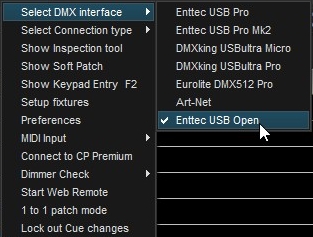
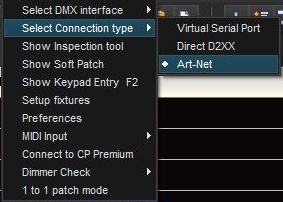
The options menu repeats several of the toolbar icons: Soft Patch, Fixtures, Preferences, and Connect to Cue Player.
The DMX hardware interface can be chosen. Changing it will dictate a restart of the program. Although the "Open" class interfaces can now be connected (32 bit only - contact Baxel Data), for professional use, Art-Net, or "Pro" class devices are recommended.
The DMX connection type can be via a virtual serial port which is universal, via direct calls to the FTDI interface library which is more efficient, or by Art-Net. The FTDI website will have any updates to the driver from the one distributed with CP Lighting.
Show Inspection tool opens a viewing window and activates a logging function so you can see all the commands being sent to the DMX interface. It was used mostly during development of the program, but may prove useful. It is used to select the Art-Net IP address and allows 'under the hood' settings for LED fixtures. The tool has its own Help page.
Keypad entry of channel levels is enabled by showing the keypad entry window, either by clicking the menu or pressing the F2 key.
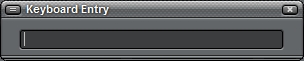
This window can be positioned anywhere and it's last position is remembered. The syntax for entry is: "channels*level". A range of channels is written "start/end". For example, "2/10-5+12*80" would set channels 2,3,4,6,7,8,9,10,12 at 80. Pressing the - key on the numpad will give this window focus at any time it's open.
The Dimmer check goes channel by channel and runs the values up and down so you can check the lights before a show. You can select automatic advance or manual. Press Esc to exit the check at any time.
Starting the Web Remote will activate the browser interface tool. It will sit minimized on the lower left of your screen. You normally do not have to do anything with it on your main screen. See the chapter on "Web Remote" to learn about the functions available.
1 to 1 patch mode bypasses the softpatch file and maps channel 1 to dimmer 1, 2 to 2, etc.
Locking out Cue changes sets a flag such that the current cue file cannot be changed. It is remembered for the file and established whenever the file is reloaded. Unchecking the flag allows changes and will be remembered as well.


