Web Remote
Web Remote
The Web Remote tool allows editing your cue list from a browser on your phone or tablet.
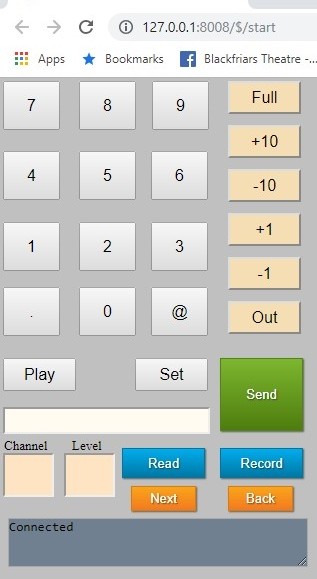
To view this screen in your browser, enter the IP address of the computer Cue Player Lighting is running on followed by a colon and the number 8008. e.g 192.168.0.20:8008. You can check for the IP address in the Help > About popup window.
To play a cue, tap the 'Play' button and then the number of the cue line, followed by the 'Send' button. Setting a channel to a level is done with the 'Set' button, the number of the channel, the '@' button, and finally the level. For example "Set 20@30" will set channel 20 to level 30. Use the + and - buttons to adjust the level.
To find out the current level of a channel, tap the channel box to clear it, then enter the channel number, followed by the 'Read' button. The 'Record' button will write all your changes to the cue you last played. Use 'Next' and 'Back' to play the next or previous cue lines.


