Sound Options Menu
Sound Options Menu
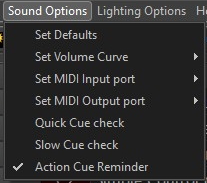
There are many sound default settings, which required this submenu screen:
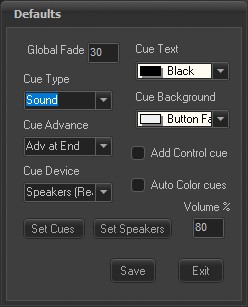 Global Fade sets the fade duration for the "Fade All" button. In computers with more than one sound card, Cue Device allows selection of which device will be the default for added cues. The output device is still selectable by individual cue. If the Cue Device is changed, the Set Cues button will update all the cues in the current list. The default speakers for added cues can be set to that of the first cue in the list. Also there are settings for the default cue type, initial volume, and display colors. These are also still selectable by individual cue. Checking the Add Control cue will add an additional control/action cue for each added cue. Auto Color cues will change the cue font color to gold for delay and lime for auto-play cues as they are added or edited. The volume level of new cues may be set for less than 100% to allow headroom for later increases.
Global Fade sets the fade duration for the "Fade All" button. In computers with more than one sound card, Cue Device allows selection of which device will be the default for added cues. The output device is still selectable by individual cue. If the Cue Device is changed, the Set Cues button will update all the cues in the current list. The default speakers for added cues can be set to that of the first cue in the list. Also there are settings for the default cue type, initial volume, and display colors. These are also still selectable by individual cue. Checking the Add Control cue will add an additional control/action cue for each added cue. Auto Color cues will change the cue font color to gold for delay and lime for auto-play cues as they are added or edited. The volume level of new cues may be set for less than 100% to allow headroom for later increases.
The Volume curve fades in and out will follow either a linear or logarithmic curve. When using the linear curve, the volume range is from 0% (silent) to 100% (full). When using the logarithmic curve, the volume range is from -100 dB (effectively silent) to 0 dB (full). For example, a volume level of 50 is 50% linear or -50 dB logarithmic. Extended Fade is a linear fade, but for fades greater than 2 seconds, the fade is done a second shorter down to 10% of the original volume and then the final fade takes 1.5 seconds. This gives a more gentle fade out and is the suggested setting.
MIDI input sets the MIDI port for remote control of Cue Player. Available ports are automatically discovered at program start and then listed. The MIDI Channel number is defaulted to 0, but can be changed by editing the cueplayerone.ini file entry for MidiChannel. A sub-menu will appear for selection of possible MIDI devices. Set MIDI Output Port sets the MIDI port for Cue Player One to send output control signals. A sub-menu will appear for selection of possible MIDI devices.
For Quick cue check the current cue list will be checked one by one to see if the sound files exist where they need to be.
For Slow Cue Check the current cue list will be checked one by one and 3 seconds of each will be played.
When Action Cue Reminder is selected, changes to a cue that has an action cue associated with it will trigger a reminder window to check the cue number in that action cue.


