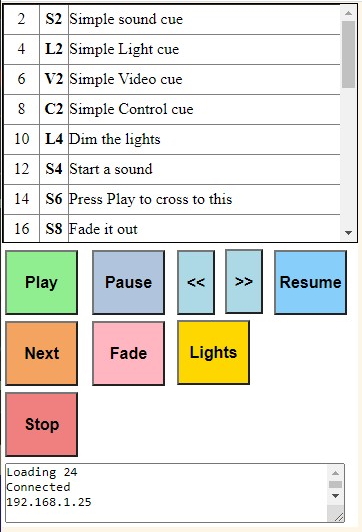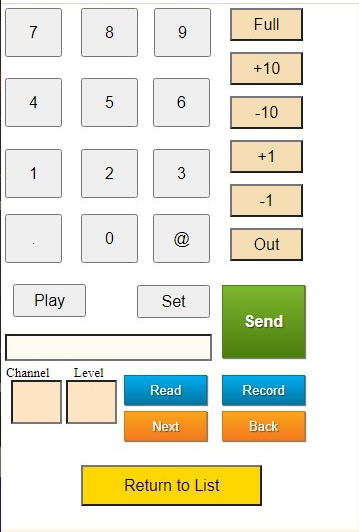File Menu
File Menu
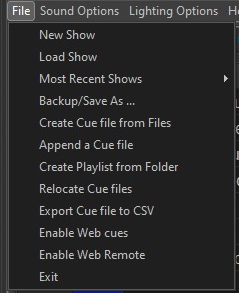
The File menu deals mostly with the creating and loading of cue files. A New Show creates a blank cue file and Load brings up a file browser to locate an existing file. Up to the last 8 show's cue files will be listed as Most Recent Shows. A sub-menu will appear with the shows listed.
Backup/Save As ... is used to create your own backup of the currently open cue file. Changes to the current file are saved as they are made so there is no plain Save option. Each time the program is shutdown, a copy of the cue file is made and named shownameYYMMDDhhmmss.ocue. The timestamp is Year, Month, Day, hour, minute, second. Up to 3 previous versions are saved.
A cue file can be created from a directory of files. Individual files can be selected. A prompt window will appear with options for the cue file: 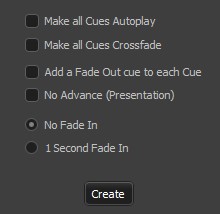 The settings make it easy to create a presentation cue list.
The settings make it easy to create a presentation cue list.
One cue file may be added to the end of another to make a longer one. A playlist file (.m3u) can be created from the files in a directory. This is useful for your pre or post show music playlist. Sometimes you may have to relocate a cue file for use on another computer. Relocate will move the cue list and change the file names in the list appropriately. One means of documenting the show cues is exporting the list and settings to a comma separated values file that can be read by any text editor.
Enabling Web cues will open the networks communications program as a small window in the lower left of the screen. No interaction with it is needed. When active, a web server is available on port 80 (the normal browser port). The user need only enter the IP address of Cue Player One, found on the About window. Once connected, the user will be asked to log in so that she/he can be identified on the Web Messages/Network Prompts window.
Enabling Web Remote will open a communications server as a small window in the lower left of the screen. No interaction with it is needed. When active, a web server on port 8888 can be connected to. The pages presented will allow cue line selection, playing, pausing, and in the case of light cues, the second screen allows setting and saving individual channel levels.