Channels
Channels
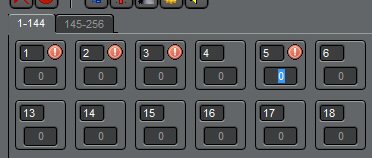 Each channel has its own level box. The channel number is shown, along with a red alert icon indicating that it is selected for level setting or not, and finally, a field for the level itself. Cue Player Lighting will support up to 1024 channels. The number of channels displayed depends on the screen size and will automatically display as many as it can based on the window size. The additional (leftover) channels will appear on subsequent tabs across the top. The total number of channels is set in Preferences under "# of Channels".
Each channel has its own level box. The channel number is shown, along with a red alert icon indicating that it is selected for level setting or not, and finally, a field for the level itself. Cue Player Lighting will support up to 1024 channels. The number of channels displayed depends on the screen size and will automatically display as many as it can based on the window size. The additional (leftover) channels will appear on subsequent tabs across the top. The total number of channels is set in Preferences under "# of Channels".
Channels are selected in the same manner as items in a list in other Windows programs: single click in the box will select just that dimmer, Ctrl-Click will select individual dimmers, keeping previous ones, and Shift-Click will select the range of dimmers from the first to the one Shift-clicked. A right-click on a selected channel will unselect it. Holding the mouse down and dragging will select the channels the mouse rolls over. The Delete key or clicking any clear area on the main screen will clear all selected channels.
The level can be set by typing a number in the level field, or from the keyboard. Up and Down arrows for a change of one, Page Up/Page Down for a change of 10, and Home/End for a change of 100. The mouse wheel can also be used to scroll values up and down.
 A channel can be locked by double-clicking the box. Once locked, it will not change from its current value as cues are run. The intended use is for an emergency or burn-out recovery during a performance.
A channel can be locked by double-clicking the box. Once locked, it will not change from its current value as cues are run. The intended use is for an emergency or burn-out recovery during a performance.
Levels for intensity go from 0 to 100. Levels for colors of LED fixtures and scrollers can go from 0 to 255. That is also a Preferences setting.
Commonly used groups of channels can be defined. See the Groups topic for more information.
 Active Submaster channels will have a tourquoise colored dot. If the submaster is taken down to 0, the dot will disappear.
Active Submaster channels will have a tourquoise colored dot. If the submaster is taken down to 0, the dot will disappear.


