Submasters
Submasters
|
Submasters |
Previous Top Next |
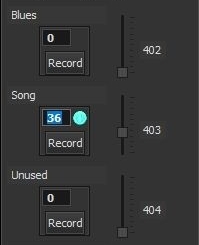 There are 8 submasters available in Cue Player One. When the Record button is clicked, any channels with an active red dot will be recorded into the submaster at their current level. An easy way to select channels is to use the "g/" keystrokes to select all active channels. The sequence would be to have the scene levels you want to have on the sub be visible, its channels selected with red dots, have the sub slider at the top, and then click Record. The submasters are additive with a Higher Takes Precedence based on the previously run cue.
There are 8 submasters available in Cue Player One. When the Record button is clicked, any channels with an active red dot will be recorded into the submaster at their current level. An easy way to select channels is to use the "g/" keystrokes to select all active channels. The sequence would be to have the scene levels you want to have on the sub be visible, its channels selected with red dots, have the sub slider at the top, and then click Record. The submasters are additive with a Higher Takes Precedence based on the previously run cue.
The Add/Edit screen looks like this:
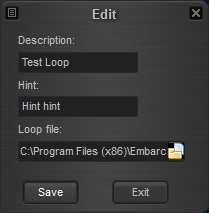 It is opened by clicking in any of the 8 top description boxes. The Description is shown as the top line for that submaster, the Hint when the mouse is over that top line. A submaster can also run a loop file independently of the main channel settings. This allows you to bring up an effect without changing the rest of the stage.
It is opened by clicking in any of the 8 top description boxes. The Description is shown as the top line for that submaster, the Hint when the mouse is over that top line. A submaster can also run a loop file independently of the main channel settings. This allows you to bring up an effect without changing the rest of the stage.
Submasters can be assigned to a channel via Softpatch. Submasters are numbered after the total channel count. That is, if there are 128 channels in the main display, the subs are numbered 129 to 136 and can be softpatched to any of the other 128 channels. An example use would be to have a chase effect as a cue/loop file assigned to Sub 1 (129), pached to 120. If 120 is in a cue the chase is dimmed and brightened according to 120's value in the cue(s).
You may have a submaster channel selection for the current cue file or an independant one as a Rep Plot.
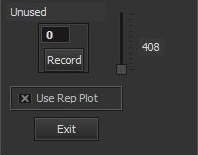
Check the box to use a Rep Plot and uncheck to align with the current cue file. A good use of the Rep Plot setting is in conjunction with a slider surface. A midi device like the Pyle PMIDIPD30 can be used to control the 8 submaster channels.

Here sliders 1-8 match up to subs 1-8. You could have each sub control a stage area or LED color and run a presentation or book reading where you didn't want to create a cue file. The Pyle bump buttons under each slider are active as well.


